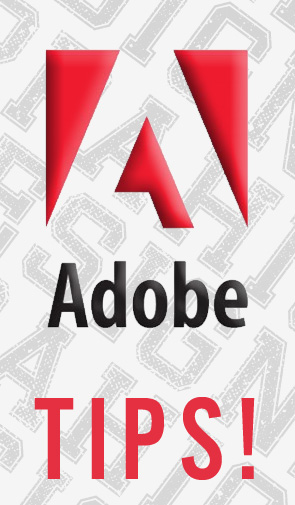Basics
⌘ + + or - = Zoom In/Out
⌘ + 0 = Fit Artboard/Page To Window
⌘ + 1 = View Actual Pixels/Size
⌘ + ; = Show/Hide Guides
Spacebar = Hand Tool (or hold while drawing a shape to move it simultaneously)
hold Option then Click and drag to copy (Then hit ⌘ + D to repeat, see below!)
hold Shift while dragging and drawing to keep things straight and aligned
Color
D = Default color (white fill & black stroke)
X = Toggle between fill and stroke selection
Shift + X = Swap fill and stroke color
/ = Remove color (transparent)
hold ⌘ + Option = Click “New Swatch” in Swatches panel to create Spot/Process Color Swatch for current foreground color; then select Color Mode.
Text Adjustments
⌘ + Shift + > or < = Increase/decrease font size
Option + Up or Down = Decrease/Increase leading
Option + Left or Right = Decrease/Increase kerning (first, click between two letters)
Option + Left or Right = Decrease/Increase tracking (first, select a word, line, or paragraph)
⌘ + Option + Q = Reset kerning/tracking to zero
[Ai] Bonuses!
Shortcut: ⌘ + D = Transform again (..and again, and again!)
Quick Tip: How to change brush stroke direction
Does your custom brush stroke ever swipe in the wrong direction? Simply select the Pen Tool (P), and then click one of the anchor corners. It will swap the direction.
[Ps] Bonuses!
Shortcut: ⌘ + Shift + K = Switch between lowercase and uppercase text.
(Make sure to type without Caps Lock to use this.)
Quick Tip: Creating a seamless background texture
- Open/Create a texture (ideally within a perfect square canvas) Select Filter | Other | Offset
- Set your Horizontal and Vertical Offset to half the canvas size. Click “OK.” (If your canvas is 500x500 pixels, set your offset to 250 pixels for both vertical and horizontal)
- You can then remove the seams with the Clone Stamp (S) or Healing Brush/Patch Tool (J)
[Id] Bonuses!
Shortcut: W Toggles Preview View
Quick Tip: Hung Punctuation using “Indent to Here” within a paragraph
This special character (Shortcut: ⌘ + \) indents all subsequent lines within the paragraph to align where you add it, fixing the misalignment on the left edge. Simply click after the initial “, and then hit ⌘ + \.